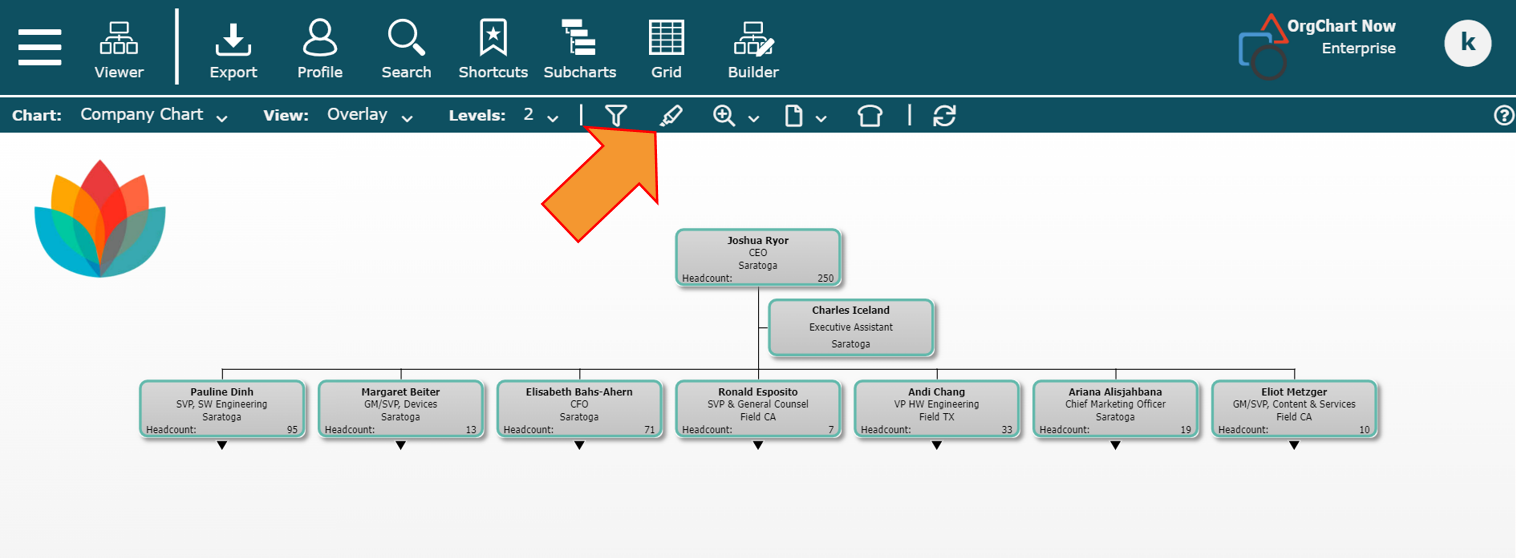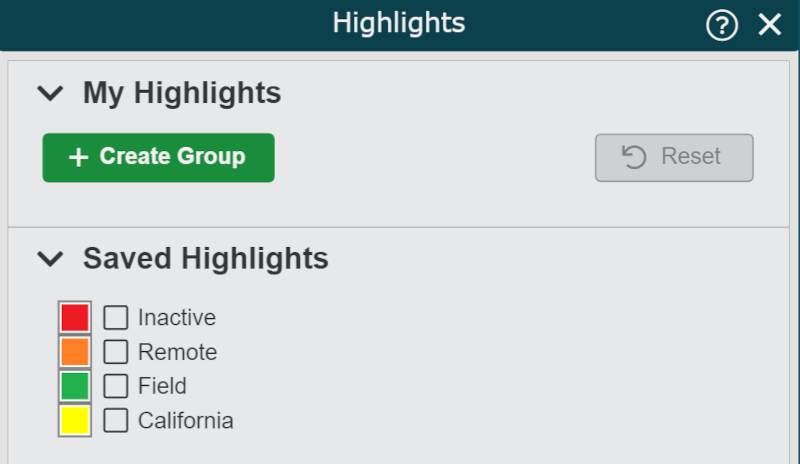Highlights
Overview
Users can highlight records in of the Master Chart while navigating in Viewer or Workbench mode. For example, you can highlight 'Remote Workers' to easily locate them in the chart.
OrgChart offers two Highlight types:
Saved Highlights - Highlights configured by Administrators in the Chart Settings: Filters & Highlights panel
Interactive Highlights - Highlights configured by each user to dynamically illuminate specific employee records.
Accessing the Highlights Panel
Applying Saved Highlights
Check the checkbox to the left of a Highlight to enable it.
Optionally, enable more than one Highlight to compound the results.
Uncheck the checkbox to the left of a Highlight to disable it.
Note
When one or more Highlights are enabled in the account, the Highlights icon will appear like this:  .
.
When no Highlights are enabled, the Highlights icon will appear like this: .
.
Tip
If desired, Administrators can enable a Saved Highlight by default. Reference the Chart Settings: Filters & Highlights article for more information about Default-On Highlights.
Without Highlight
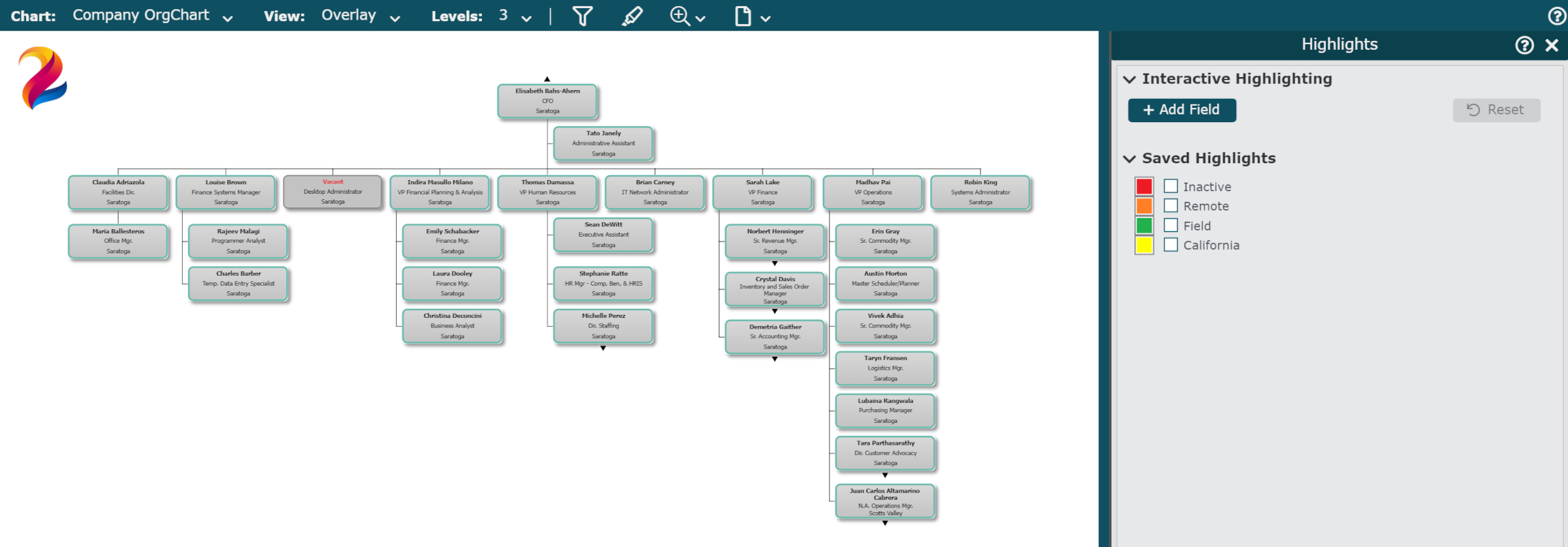
Remote employees not highlighted
With Highlight
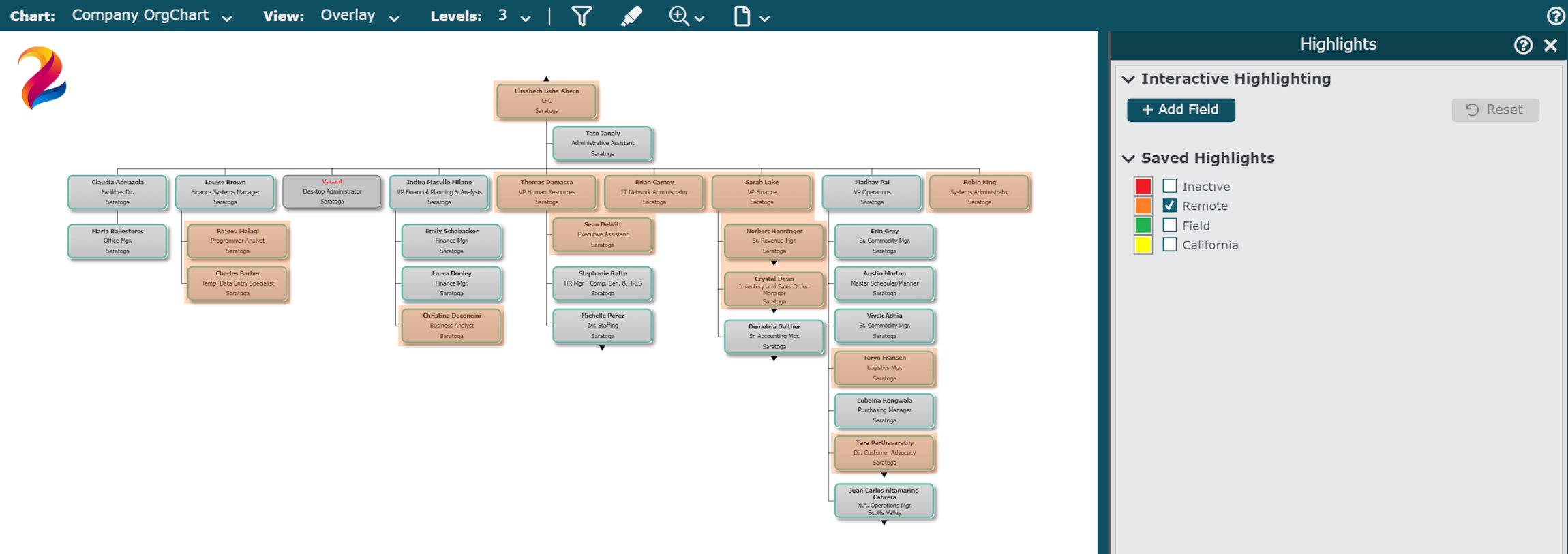
Remote employees highlighted