UKG Connector Setup
Audience:
Audience: Administrators
Overview
UKG is a comprehensive Human Capital Management solution for the modern workforce. OrgChart can connect directly to UKG. The following article provides step-by-step instructions for setting up a UKG connector.
Setting up a UKG Connector
Sign in to OrgChart.
Click on the Mode Switcher icon in the Top Toolbar, and then select the Setup option. The Setup panel is displayed.
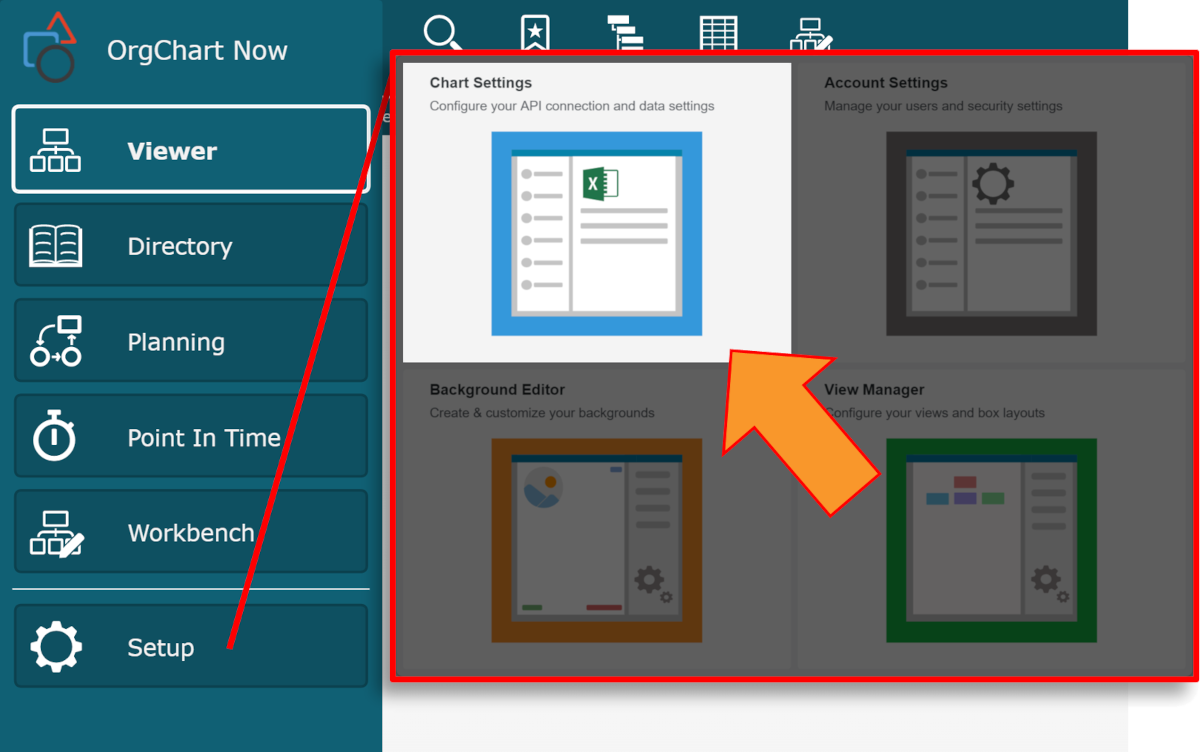
Click on the Chart Settings tile. The Source panel is displayed.
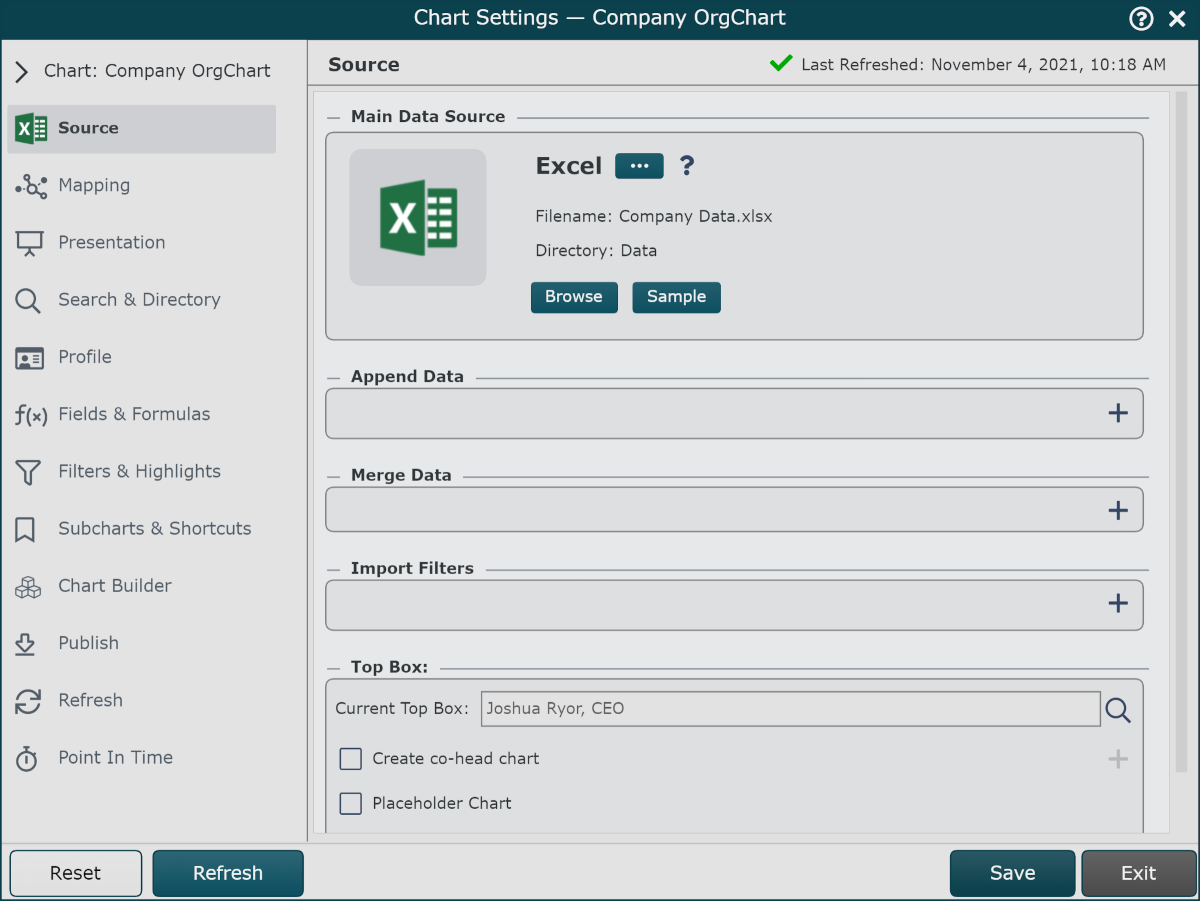
Click on the
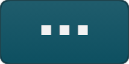 under the Main Data Source heading. The list of Main Data Source connectors is displayed.
under the Main Data Source heading. The list of Main Data Source connectors is displayed.Click on the UKG Pro icon, and then click Select.
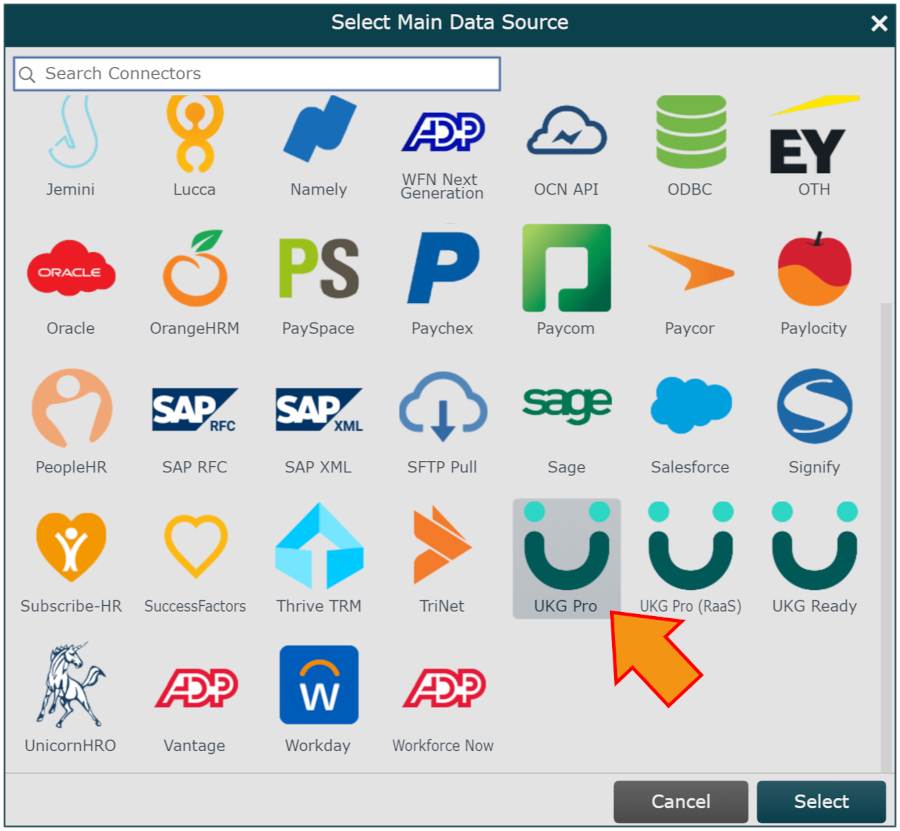
Enter the following information into the corresponding text boxes:
Subdomain - The first section of your endpoint URL (copied in step 12 of the UKG Configuration article).
Username - Web Service username (assigned in step 6 of the UKG Configuration article)
Password - The password generated for the Web Service User (generated in step 9 of the UKG Configuration article)
Client Key - The Customer API Key (copied in step 4 of the UKG Configuration article)
Optionally, select any additional tables that you would like to pull into OrgChart from the Additional Tables dropdown menu.
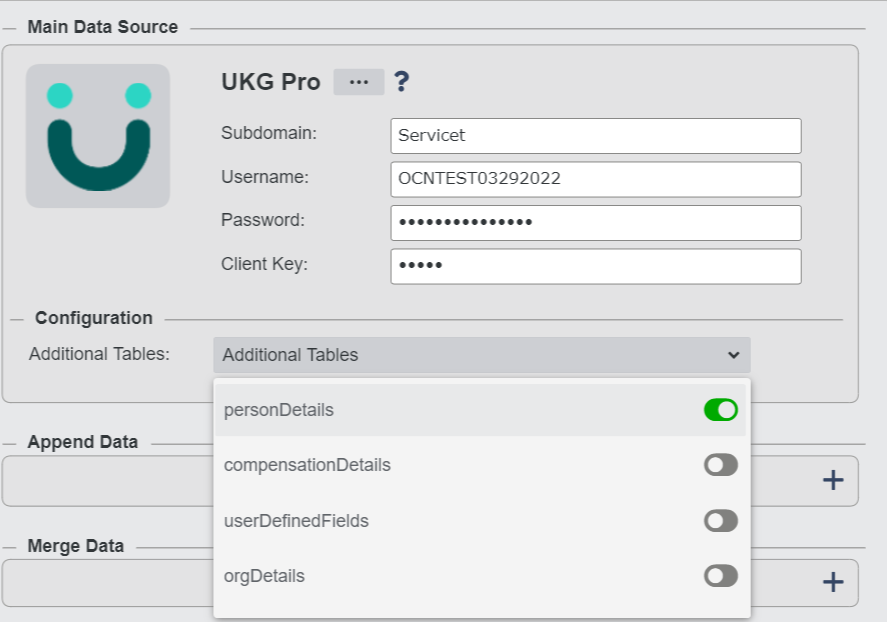
Note
Reference the UKG Pro (API) Fields article to see which fields are associated with each tables.
Click Save and then Refresh.