Breathe HR Connector Setup
Audience
Audience: Administrators
Overview
Breathe HR is a cloud-based, human resource management software. OrgChart connects directly to Breathe HR. The following article provides step-by-step instructions for setting up a Breathe HR Connector.
Setting up a Breathe HR Connector
Log in to OrgChart.
Click on the Mode Switcher icon in the Top Toolbar, and then select the Setup option. The Setup panel is displayed.
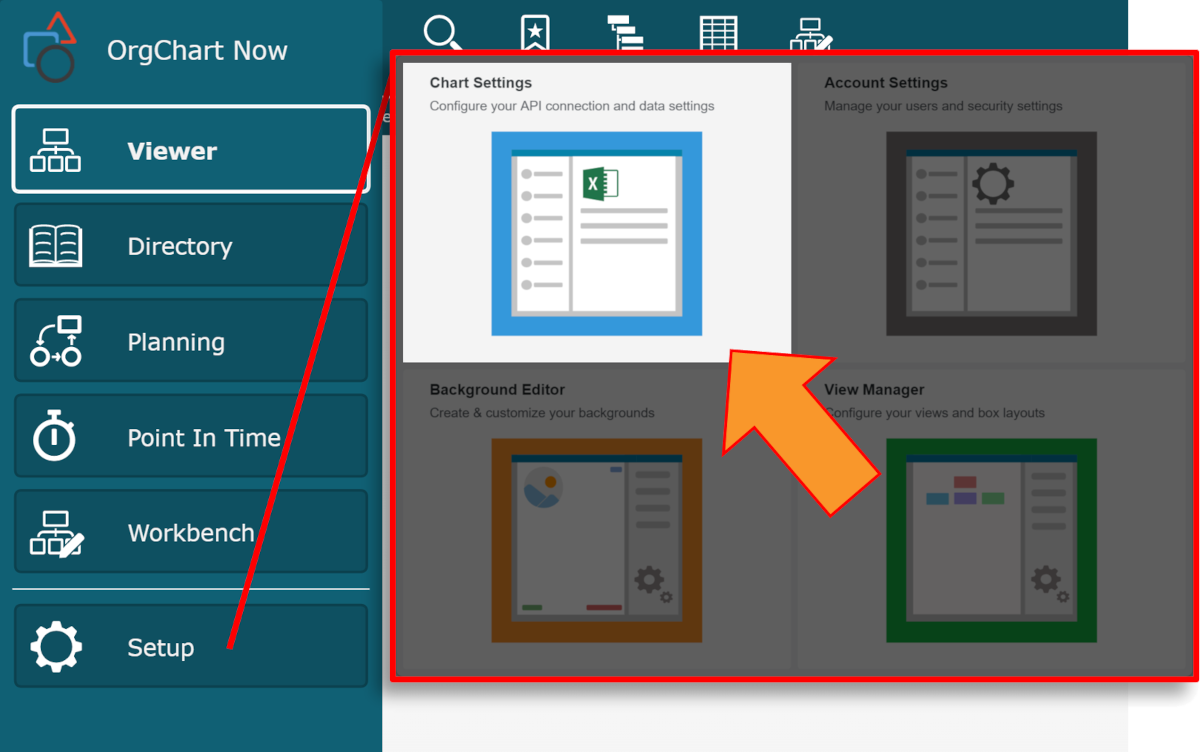
Click on the Chart Settings tile. The Source panel is displayed.
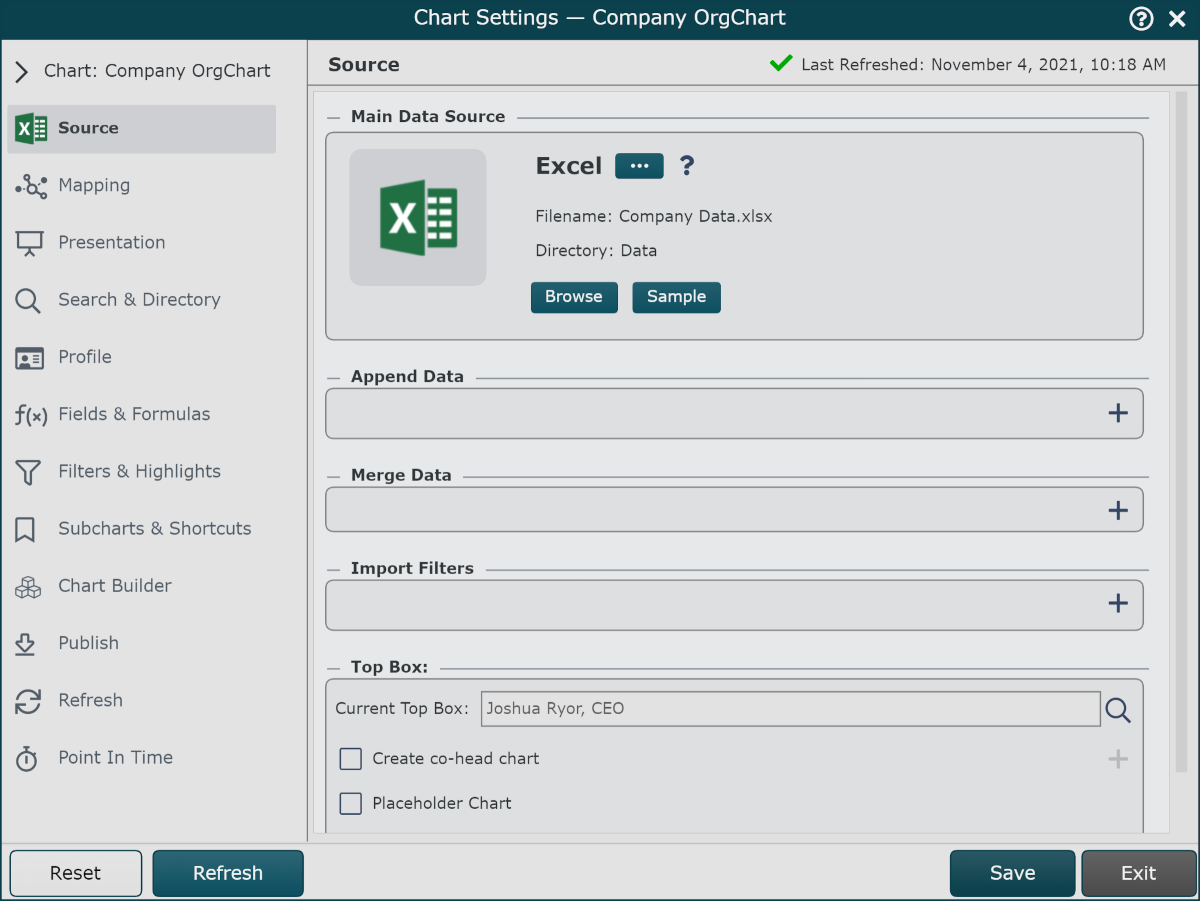
Click on the
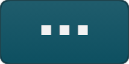 under the Main Data Source heading. The list of Main Data Source connectors is displayed.
under the Main Data Source heading. The list of Main Data Source connectors is displayed.Click on the Breathe HR icon, and then click Select.
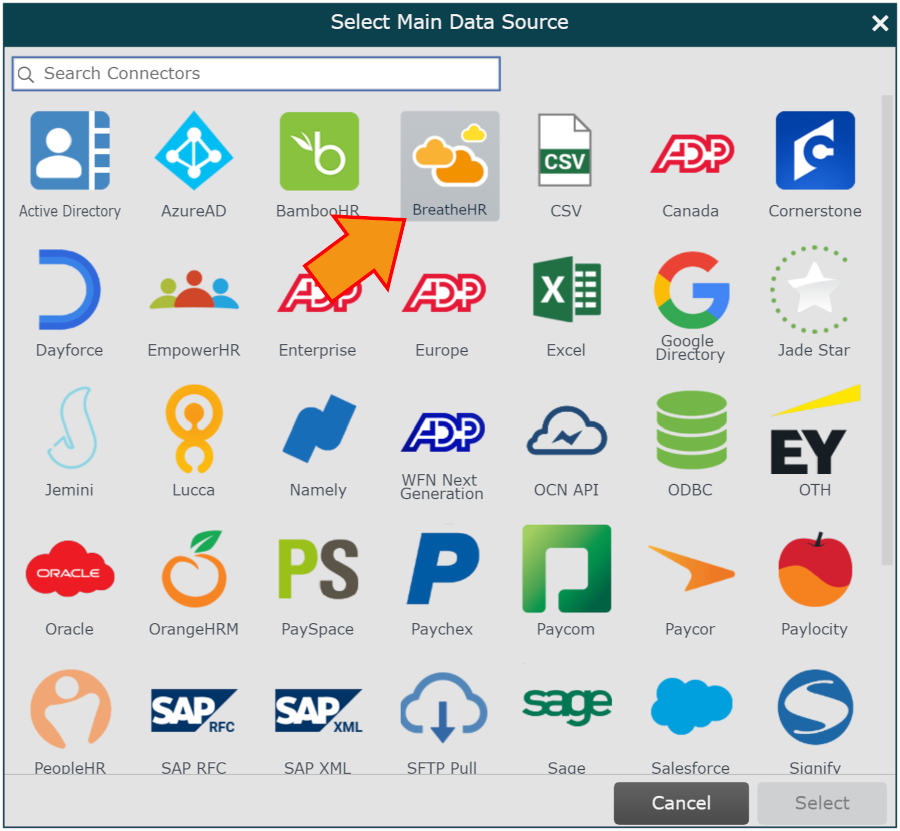
Enter the API Key (generated in Breathe HR) into the API Key text box.
Check the Query all fields checkbox to query all populated data fields within Breathe HR.
Note
Note: The following fields will be pulled into OrgChart if you do not check the Query all fields checkbox:
Status
PersonID
Name
location_name
line_manager_id
last_name
known_as
job_title
first_name
Email
division_name
department_name
Check the Past employees checkbox to include terminated employees in the org chart.
Click on Save, and then Refresh.