ADP Enterprise
Audience:
Audience: Administrators
Overview
ADP Enterprise is a customizable HRCM solution for large businesses (1000+ employees). OrgChart integrates directly with ADP Enterprise.
ADP Enterprise Configuration & Connector Setup
Click the following link to set up an ADP Enterprise connector in ADP.
ADP Enterprise Field Compatibility
OrgChart can pull the following fields from ADP Enterprise:
ADP Field | OCN Field | Pull |
|---|---|---|
First Name, Last Name | Name | Standard |
First Name | First Name | Standard |
Last Name | Last Name | Standard |
Job Title | Title | Standard |
Associate ID | PersonID | Standard |
Reports to Employee ID | WorkerID | Standard |
Reports to Associate OID | SupervisorID | Standard |
Reports to Employee ID | Supervisor Worker ID | Standard |
Job Code | Job Code | Standard |
Auto-generated by ADP | DEPTID | Standard |
Auto-generated by ADP | DEPTID Code | Standard |
Auto-generated by ADP | PAYDEPTID | Standard |
Auto-generated by ADP | PAYDEPTID Code | Standard |
Work Phone | Phone | Standard |
Email Address | Standard | |
Location | Location | Standard |
Work Location | Work Location | Standard |
Work Location ID | Work Location ID | Standard |
Annual Salary | Annual Salary | Additional |
Assigned Shift | Assignment Term | Additional |
Currency | Currency | Additional |
FLSA | FLSA | Additional |
Worker Category | FTE | Additional |
FTE | FTE Ratio | Additional |
File # | File # | Additional |
Gender | Gender | Additional |
Personal Mobile | Mobile | Additional |
Calculated based on Annual Salary and Exchange Rate | Normalized Salary | Additional |
Pay Frequency Code | Pay Cycle Code | Additional |
Pay Grade | Pay Grade | Additional |
Pay Grade Code | Pay Grade Code | Additional |
Pay Group Code | Payroll Group Code | Additional |
Zip Code | Postal Code | Additional |
Current Salary | Salary | Additional |
Calculated based on Work Location | State Code | Additional |
Position Status | Status | Additional |
Calculated based on Birth Date and Current Date | Age | Additional Detailed |
Benefits Status | Benefits Eligibility Class | Additional Detailed |
Birth Date | Birthdate | Additional Detailed |
Ethnicity | Ethnicity | Additional Detailed |
Hire Date | Hire Date | Additional Detailed |
Pay Rate | Hourly Rate | Additional Detailed |
Union Code | Labor Union | Additional Detailed |
Officer/Owner | Officer Type | Additional Detailed |
Position Start Date | Recent Hire Date | Additional Detailed |
Seniority Dates | Seniority Date | Additional Detailed |
Calculated based on Position Start Date and Current Date | Years in Position | Additional Detailed |
Calculated based on Hire Date and Current Date | Years of Service | Additional Detailed |
Important
Important: Fields that require an Additional Detailed pull can only be accessed through the ADP Detailed Merge Data Connector. For more information, reference the Setting Up an ADP Detailed Data Pull section of the ADP Connector Setup article
ADP Permissions
Certain sensitive personal information may be masked in the ADP Marketplace Data Connector Application Profile. If you are having trouble pulling certain fields into OrgChart, verify that your ADP Permissions are configured correctly.
Specifying an ADP Enterprise Query
OrgChart allows administrators to specify the records queried in ADP.
Administrators can choose between querying for Active employees, or Inactive (On Leave) employees (see queries below).
Active | Inactive |
|---|---|
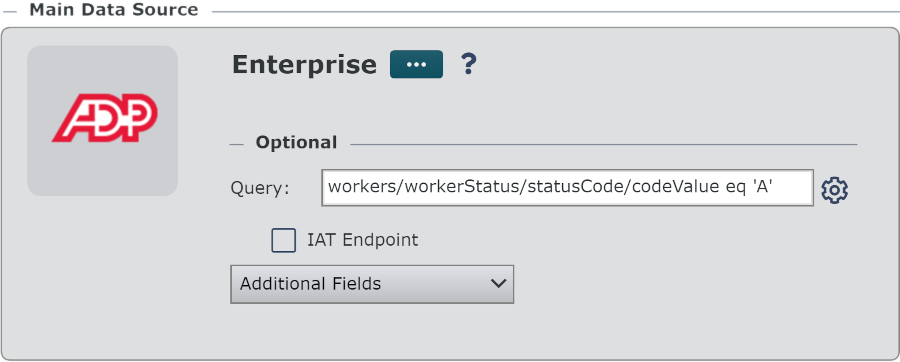 | 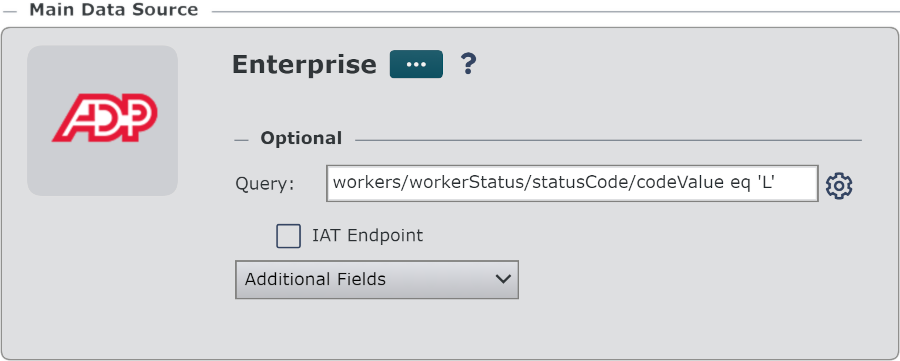 |
To change your ADP query, click on the  icon (to the right of the Query text box), and then select Status is Active or On Leave from the dropdown menu.
icon (to the right of the Query text box), and then select Status is Active or On Leave from the dropdown menu.
Querying for Active and OnLeave Employees
It is possible to query for both Active and OnLeave employees. Follow these steps to display both Active and OnLeave employees in your OrgChart:
Log in to OrgChart.
Click on the Mode Switcher icon in the Top Toolbar, and then select the Setup option. The Setup panel is displayed.
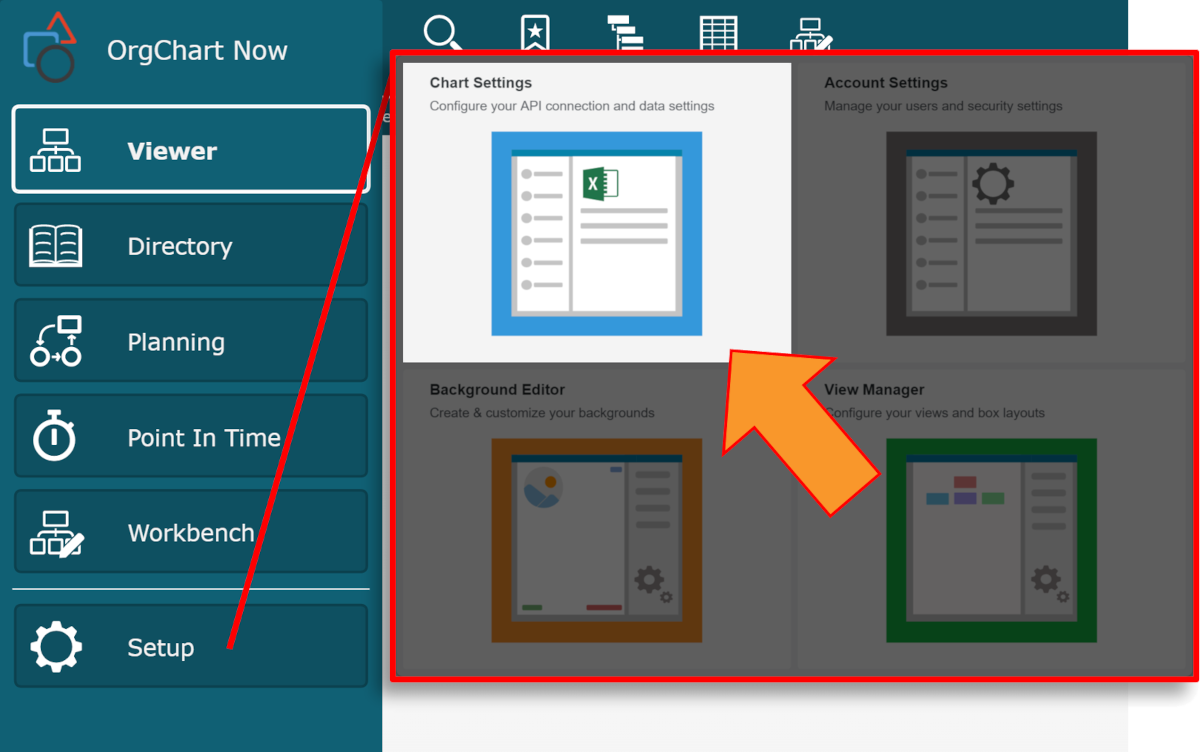
Click on the Chart Settings tile. The Source panel is displayed.
Click on the
 icon (to the right of the Query text box under the Main Data Source heading), and then select the Status is Active option.
icon (to the right of the Query text box under the Main Data Source heading), and then select the Status is Active option.Click on the
 icon (under the Append Data heading). The Append Data Source panel is displayed.
icon (under the Append Data heading). The Append Data Source panel is displayed.Click on the ADP Enterprise icon, and then click Select.
Enter the following query into the Append Data Query text box:
workers/workerStatus/statusCode/codeValue eq 'L'
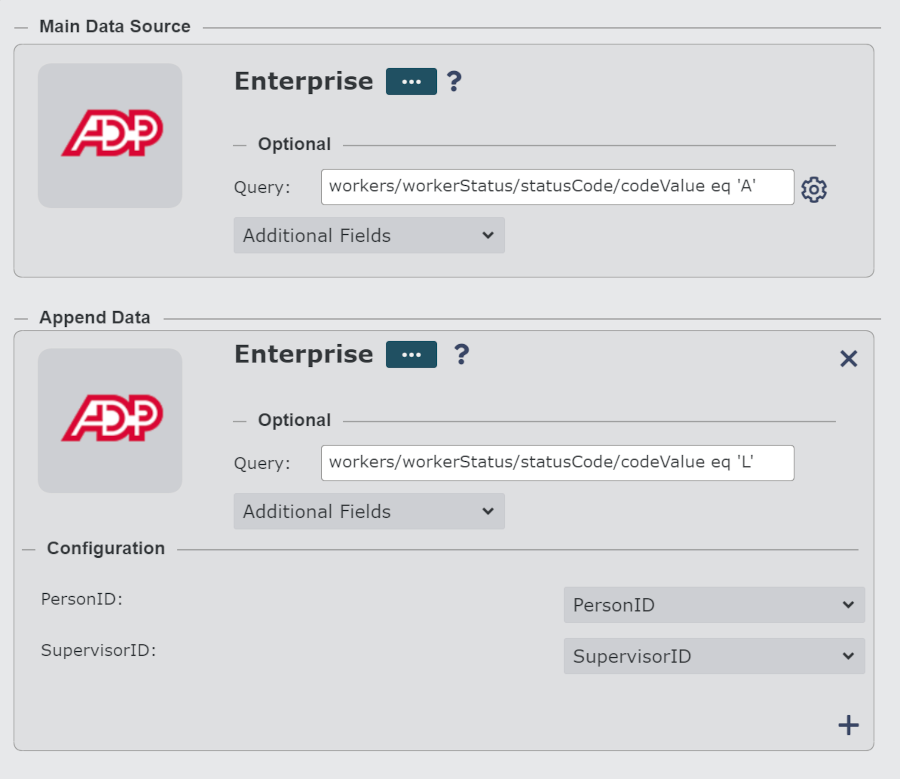
Click on Save. and then Refresh.