Box Styles
Audience
Audience: Administrators & Read/Write Users
Overview
Box Styles refer to the format of employee boxes displayed on the OrgChart.
Box Styles drive the presentation of your employee records, and are conditionally applied to your chart View.
Accessing Box Styles
Click on the Mode Switcher icon in the Top Toolbar, and then select the Setup option. The Setup panel is displayed.
Click on the View Manager tile. The View Manager user interface is displayed.
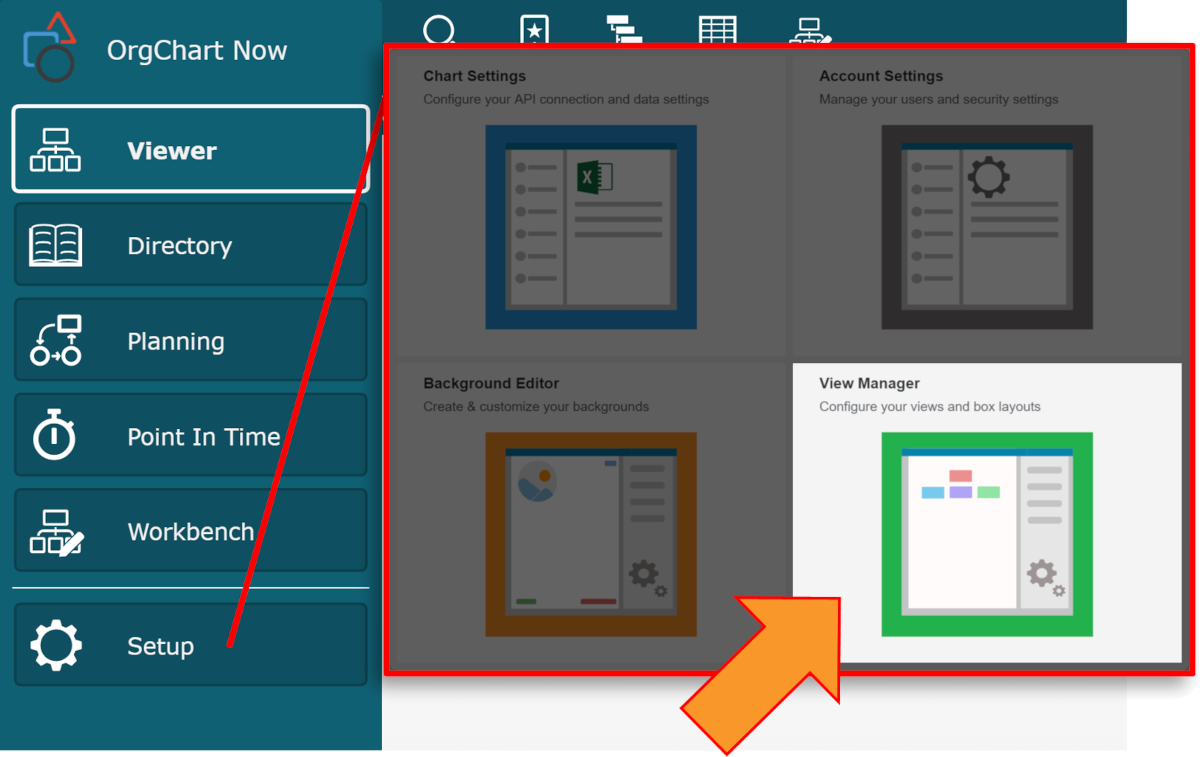
Click on the Box Styles button. The Box Styles panel is displayed to the right of the screen.
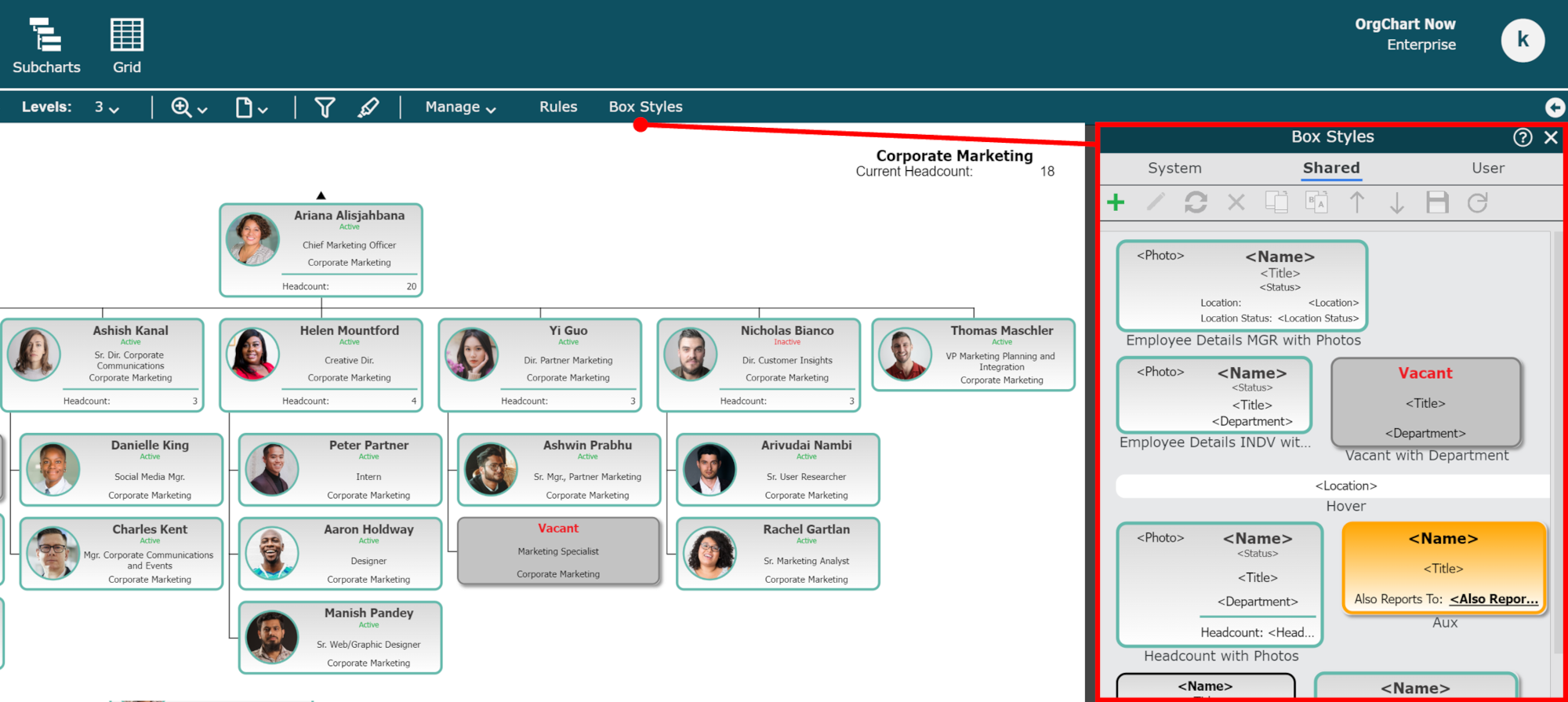
Managing Box Styles
The Box Styles panel provides an interface for applying and managing Box Styles. There are three available libraries:
System | Box Styles which are pre-built and provided by OrgChart. Box Styles saved to the System Library cannot be modified. |
Shared | Box Styles which are created and modified by OrgChart Administrators and Read/Write users. Box Styles saved to this library are accessible by other account users. |
User | Box Styles which are crated and modified by an OrgChart Administrator or Read/Write user. Box Styles saved to this library are only accessible to user who created them. |
Box Styles Toolbar
In the Box Styles panel, the following tools are available:
 | Add a new Box Style. If a box in the chart is selected when clicking this icon, it will be used as the starting point for the new template. |
 | Edit selected Box Style using the Box Layout Editor. |
 | Replaces existing Box Style:
|
 | Delete selected Box Style. |
 | Duplicate selected Box Style. |
 | Rename selected Box Style. |
 | Reorder selected Box Style up. |
 | Reorder selected Box Style down. |
 | Save changes to Shared/User Box Styles. NoteNote: When this icon is BLUE, changes that you have made have not yet been saved. |
 | Discard changes to Shared/User Box Styles. |
 | Copy selected Box Style from the System or User Libraries, and paste it into the Shared library. |