Subcharts
Overview
The Subcharts panel allows users to navigate within an org chart using a tree control interface.
This is useful for navigating quickly between branches, as well as between islands of records that may be disconnected from the main tree.
Note
Administrators can configure the naming convention and sort order of Subcharts in the Chart Settings: Subcharts & Shortcuts panel. Admins can click on the  icon in the top left corner of the Subcharts menu, in order to easily access this configuration area.
icon in the top left corner of the Subcharts menu, in order to easily access this configuration area.
Accessing Subcharts
Click on the Subcharts icon in the Top Toolbar while in Viewer, View Manager, Workbench, or Planning mode in order to jump that branch.
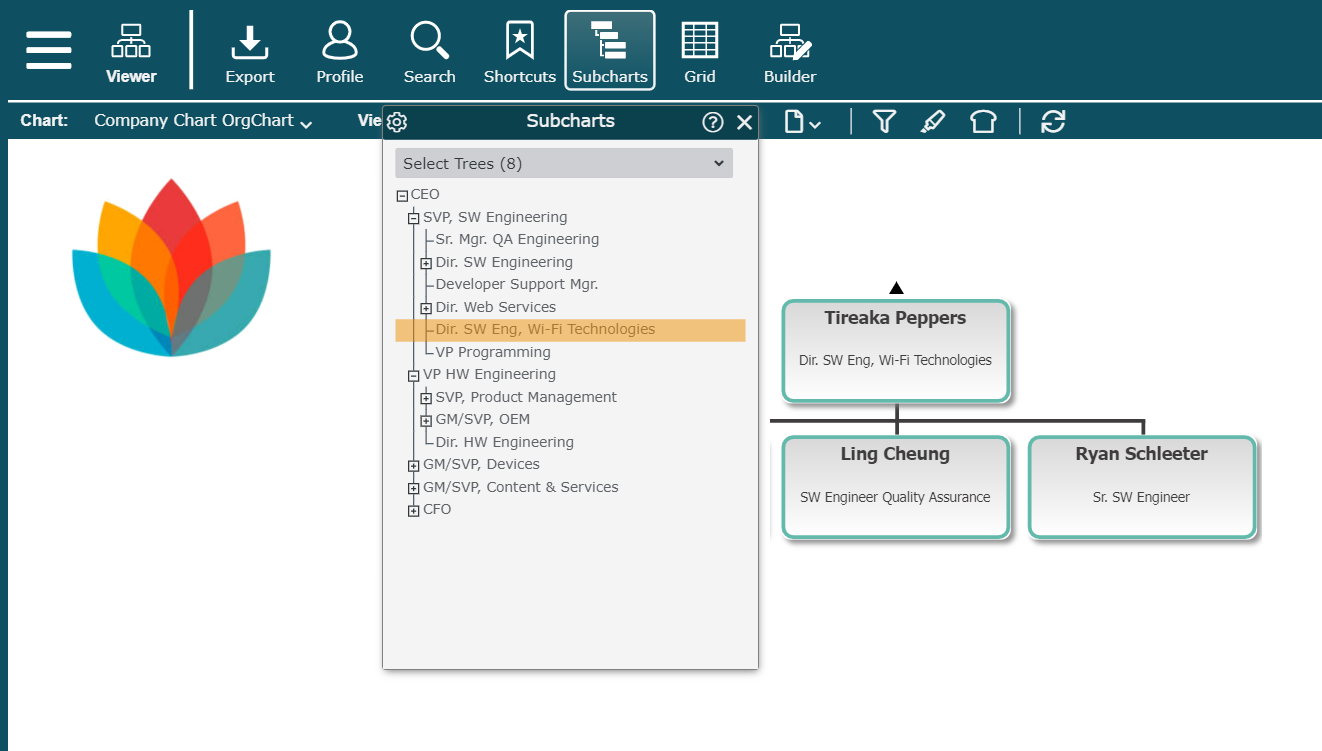
Subcharts Panel Functions
Select Tree | Click to navigate between different trees of your organization that do not connect to the main tree. The tree name, as well as the total number of records that belong to that tree (headcount) are displayed in this dropdown menu. NoteThis option is only available in Viewer, and will only appear if there are disconnected trees in your dataset. |
Navigate to Branch | Click on any row in the Subcharts panel. |
Expand/Collapse the tree | Click the +/- icon to the left of a row. |