Search
Overview
The Search function is used to find a specific record in a Master Chart or Chart Document.
OrgChart supports two Search types:
Standard Search -Search for an employee record using Name or Title
Advanced Search - Search for an employee record using multiple search criteria
Accessing Standard Search
Click on the Search icon in the Top Toolbar while in Viewer, View Manager, Workbench, or Planning mode.
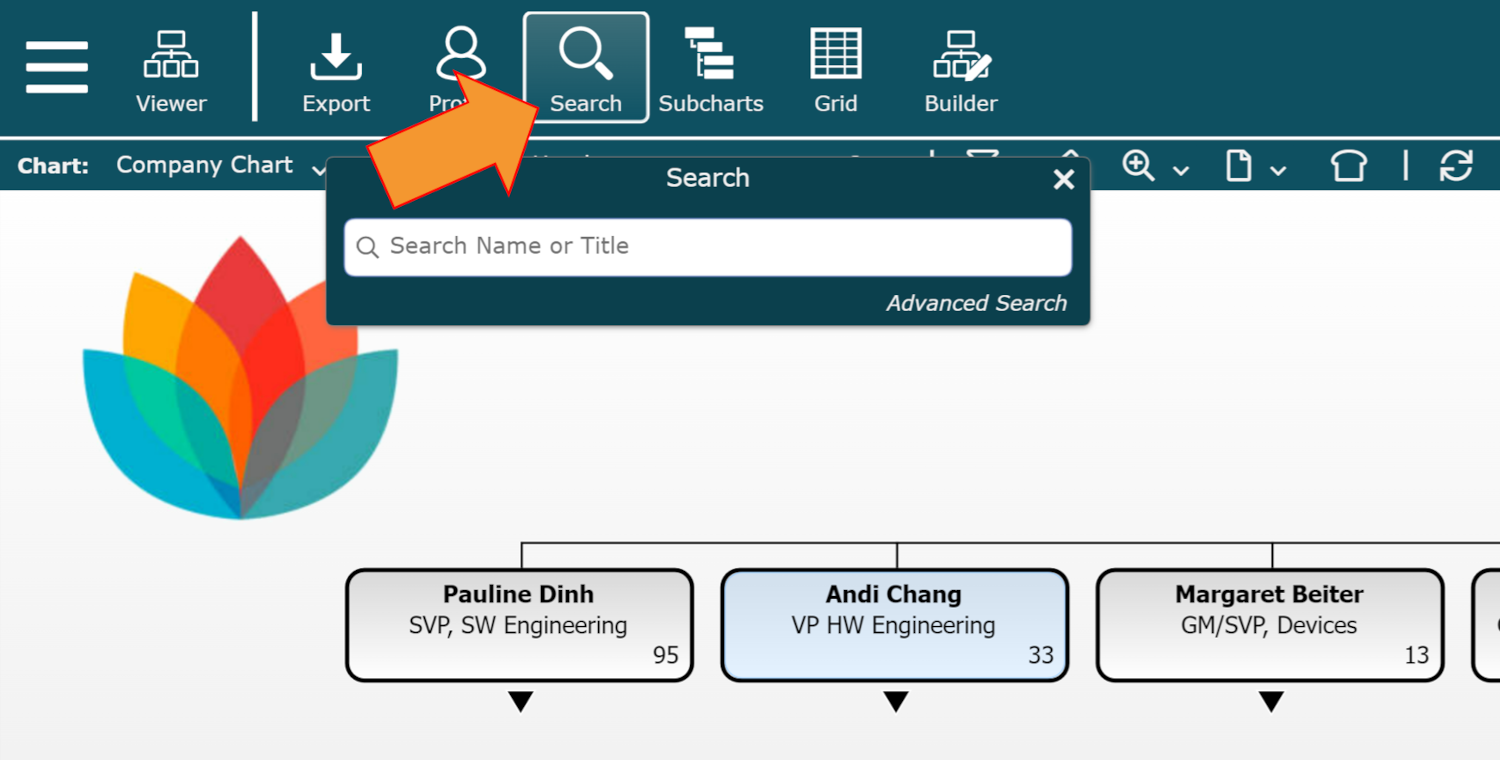
Begin typing a Name or Title in the Search textbox.
Accessing Advanced Search
Important
An Administrator must configure Advanced Search Keys in the Chart Settings: Search & Directory panel before the Advanced Search option is displayed. Admins can click on the  icon in the top left corner of the search menu to easily access this configuration area.
icon in the top left corner of the search menu to easily access this configuration area.
Click on the Search icon in the Top Toolbar while in Viewer, View Manager, Workbench, or Planning mode.
Click on the Advanced Search option.
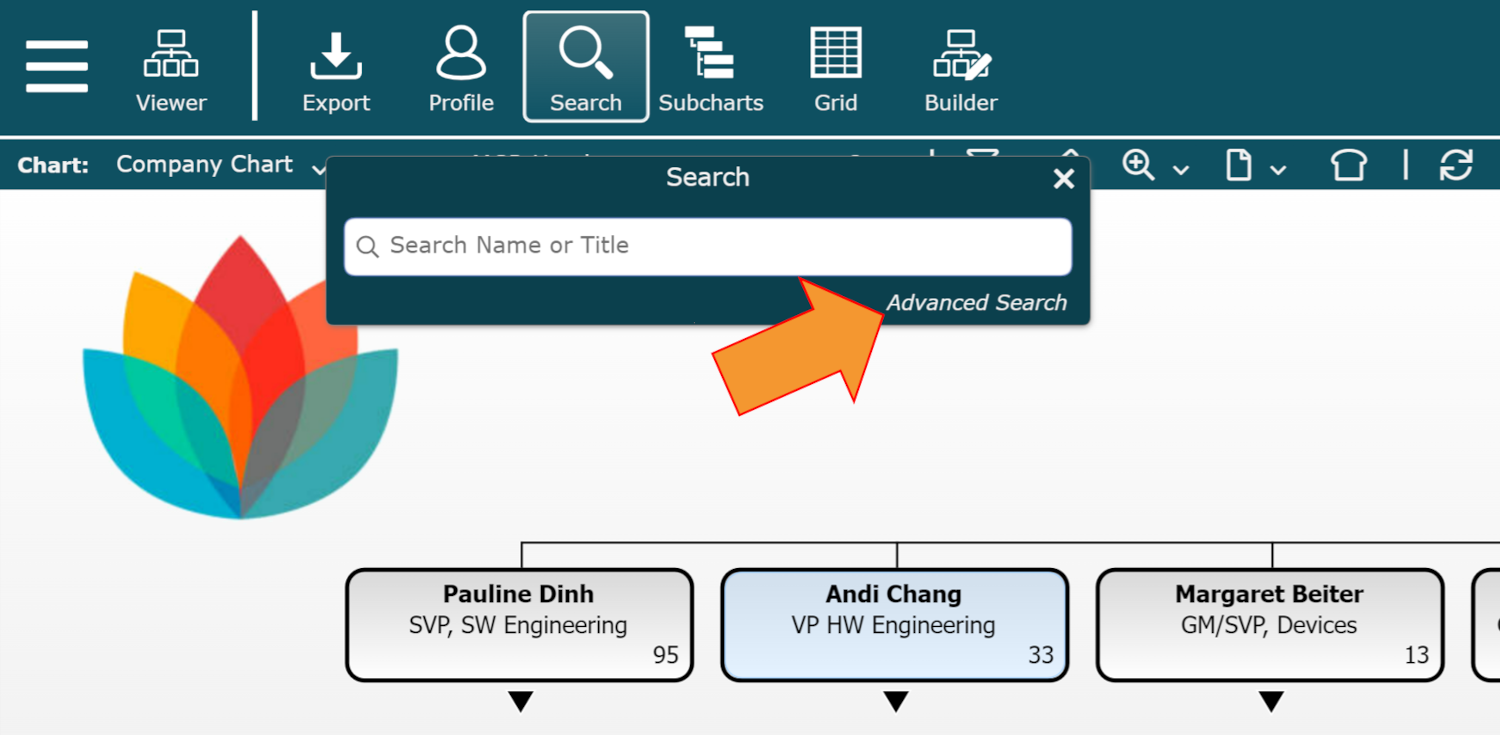
The fields added to the Advanced Search Key section in the Chart Settings: Search & Directory panel are available to search for employee records.
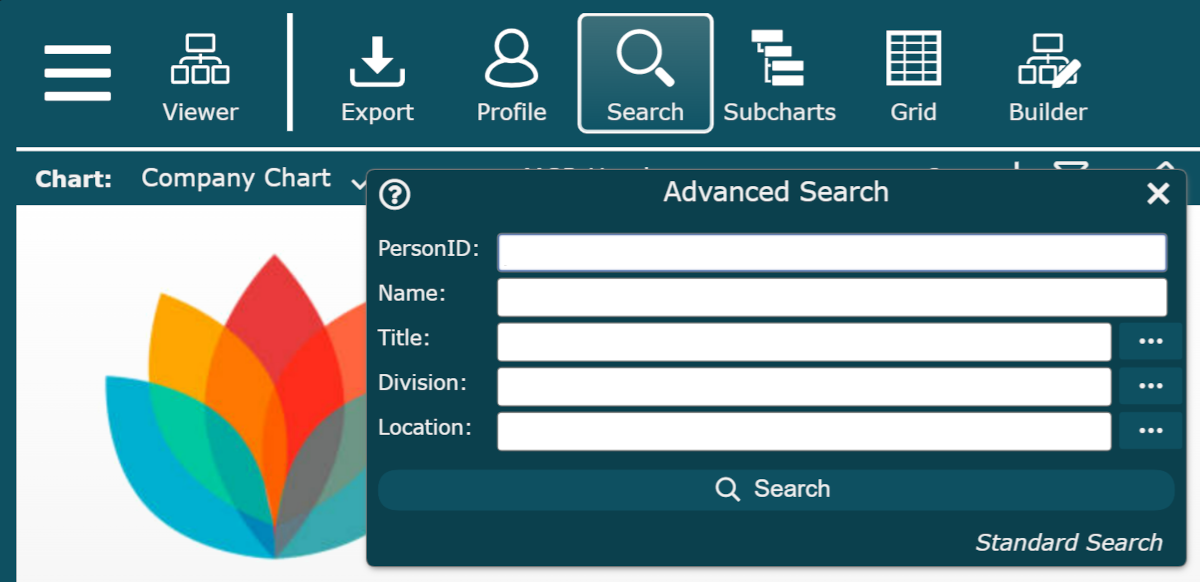
Optionally, click on the
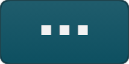 button (to the right of a search key) in order to pull a field value directly from your data source.
button (to the right of a search key) in order to pull a field value directly from your data source.
Note
The following characters are disallowed when searching:
. # $ % ^ * ( ) + = ~ ' " { } | ; : / ? < >
Enable Photo Search
If you have imported employee photos into your OrgChart account, end-users can enable employee photos to display in the search results.
To enable this feature, click on the  icon in the top right corner of the Search panel, and then perform a Standard or Advanced Search.
icon in the top right corner of the Search panel, and then perform a Standard or Advanced Search.
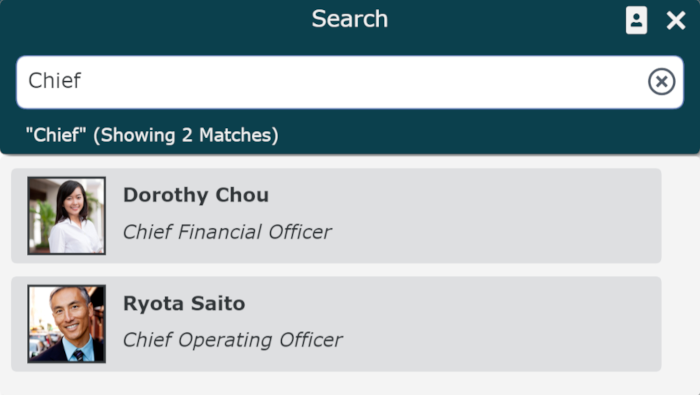
Administrators can disable this feature for end-users by restricting access to the photo field in the end-users' Row Level Security profile or by unchecking the Allow Photo Search option in their UI Profile.