Plan Dashboard
Audience
Audience: Administrators & Read/Write Users Edition: Enterprise
Overview
The Plan Dashboard displays information about the current plan. Information shown includes:
Plan Status (Active or Locked)
Time the plan was last synchronized with the source data
List of team members with whom the plan has been shared
Accessing the Plan Dashboard
If you are not currently in the planning mode, you will need to open or create a plan. Reference the Plan Explorer topic for more information.
Click on the Dashboard tab. If the Dashboard tab is not shown click on the
 button (on the right side of the screen).
button (on the right side of the screen).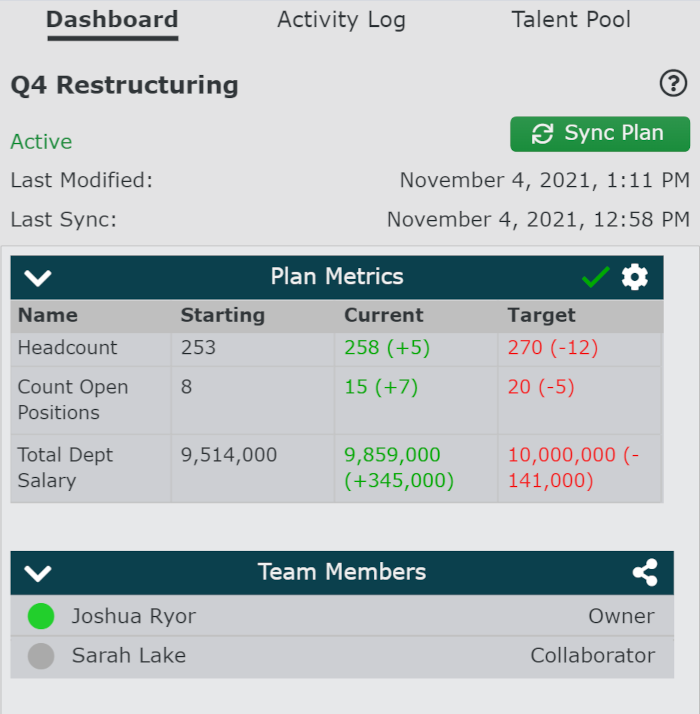
Plan Information
The following information is shown at the top of the Dashboard Tab:
Plan Name | Plan name as specified by the plan owner. The plan name can be modified using the Plan Explorer. |
Plan Status |
|
Last Modified | Last time plan was modified by a collaborator or owner. |
Last Sync | Last time plan was synchronized with source data. Reference Synchronizing Plans for more information on this topic. |
Plan Metrics
The Plan Metrics table allows your team to model toward a goal. The Headcount metric is automatically included when creating plan. Reference the Plan Metrics topic for more information on adding additional metrics to your plan.
For each metric, the following information is available:
Name | Metric associated with the Starting, Current, and Target values to the right. |
Starting | Value of the metric when the plan was created. |
Current | Value of the metric, calculated in real-time as the plan is updated. The difference between the starting value and the current plan value is displayed in parenthesis to the right of the Current value, denoting the changes that have been made. |
Target | This is the desired (or goal) value for a metric. To set a target, click on the The difference between the current plan value and the target value is displayed in parenthesis to the right of the Target value, denoting the distance to achieving the goal. |
Team Members
The Team Member table displays:
A list of team members (with whom the plan has been shared)
The role of each team member (Viewer, Collaborator or Plan Owner). Reference Sharing Plans for more information on this topic.
The plan owner can use the  to share a plan with other team members.
to share a plan with other team members.
Note
Note: The green dot to the left of a team member indicates if a team member has the current plan open. All changes made by team members are reflected within the plan in real-time.
