Admin User Impersonations
Audience
Audience: Administrators
Overview
OrgChart admin can log in as other account users, and experience the application according to that users' Access Group. This is a helpful way to troubleshoot issues in the account, as well as test security settings.
Enable Admin User Impersonation
Administrators must first enable Admin User Impersonation in the account.
Log in to OrgChart.
Click on the Mode Switcher icon in the Top Toolbar, and then select the Setup option. The Setup panel is displayed.
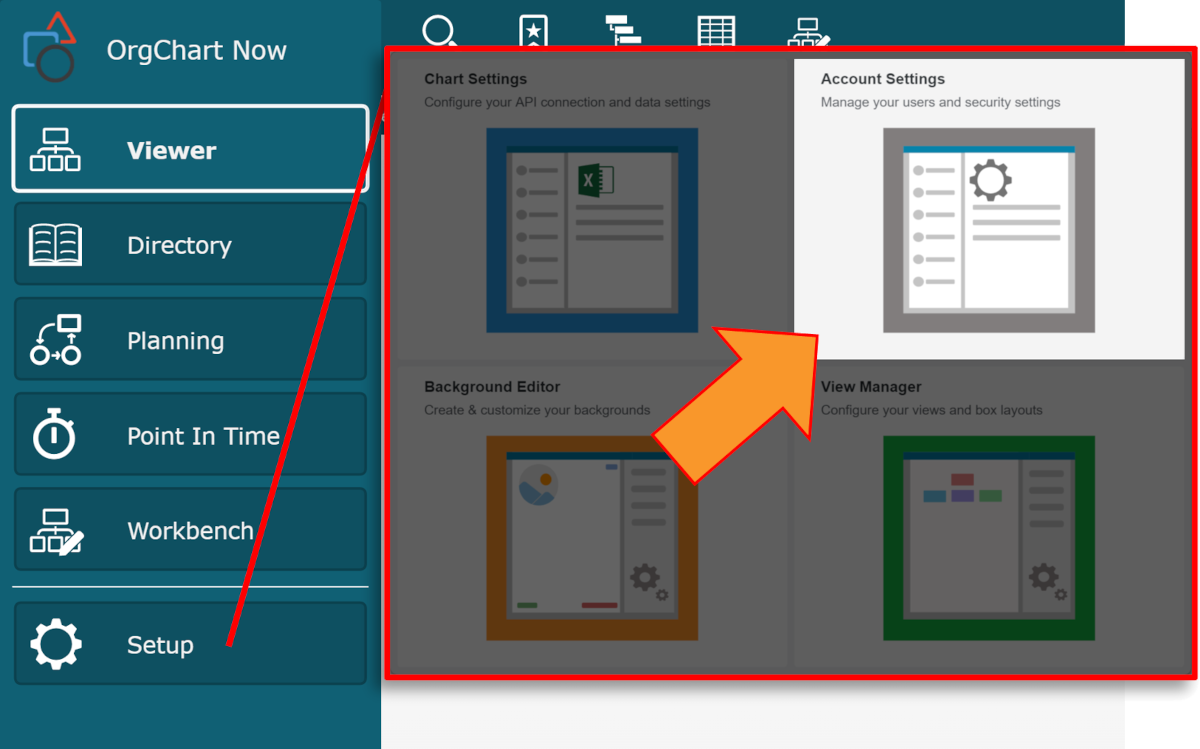
Click on the Account Settings tile, and then click on the Authorization tab in the left side menu.
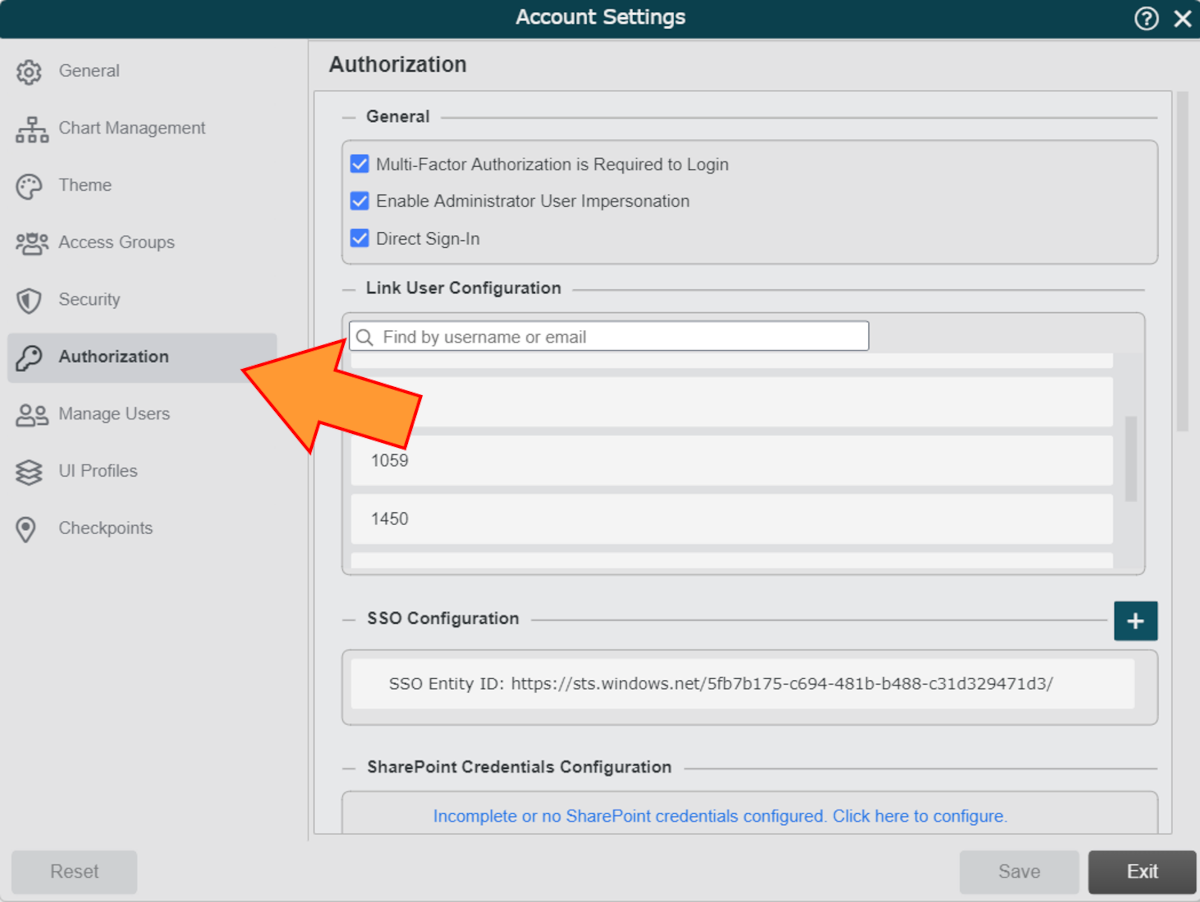
Check the Enable Administrator User Impersonation checkbox under the General heading, and then click Save.
Open a new Browser tab, and then navigate to your server URL (i.e. https://unicorn2.orgchartnow.com/).
Click on the Support Login option above the login menu on the OrgChart welcome page.
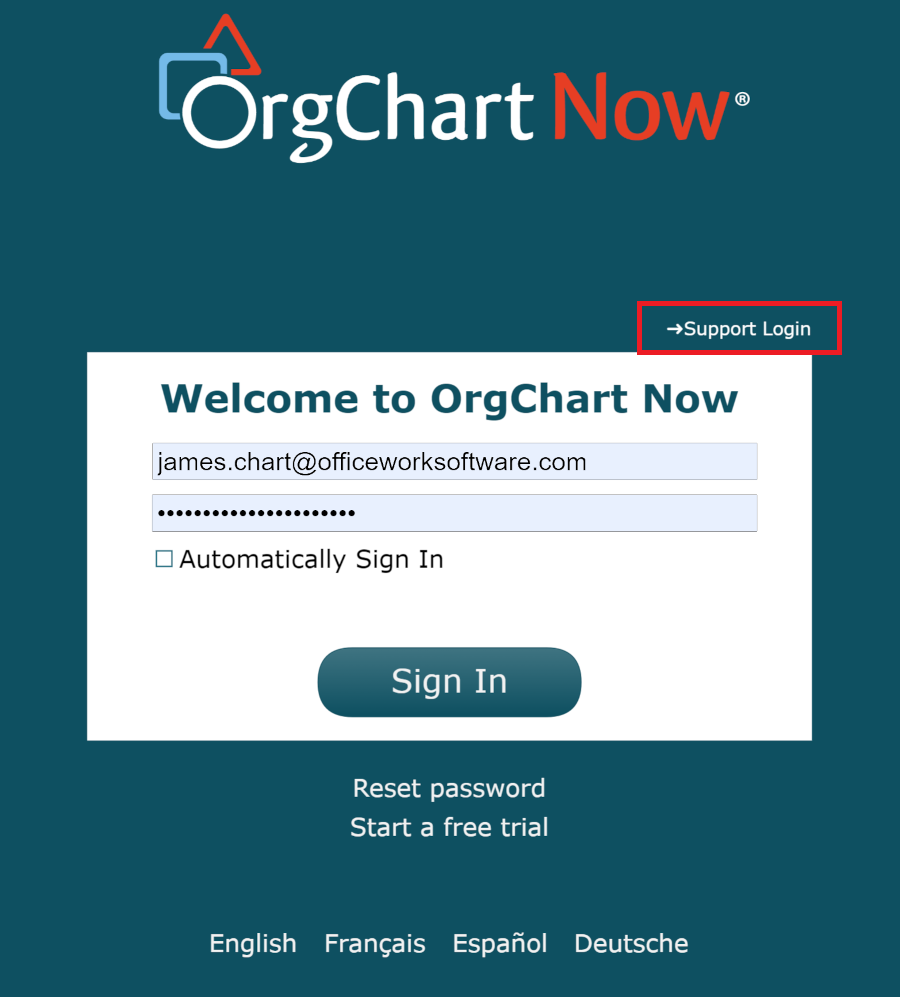
Enter your OrgChart associated email in the Email text box.
Enter your OrgChart password in the Password text box.
Note
If you do not have an OrgChart password, you will need to generate one. To do this, click on the Reset Password hyperlink (below the log in menu), and then enter your OrgChart associated email in the Email text box. Click on the Reset Password button, and then follow the emailed instructions for configuring your password.
Enter the email associated with the account you want to impersonate in the Customer Email text box.
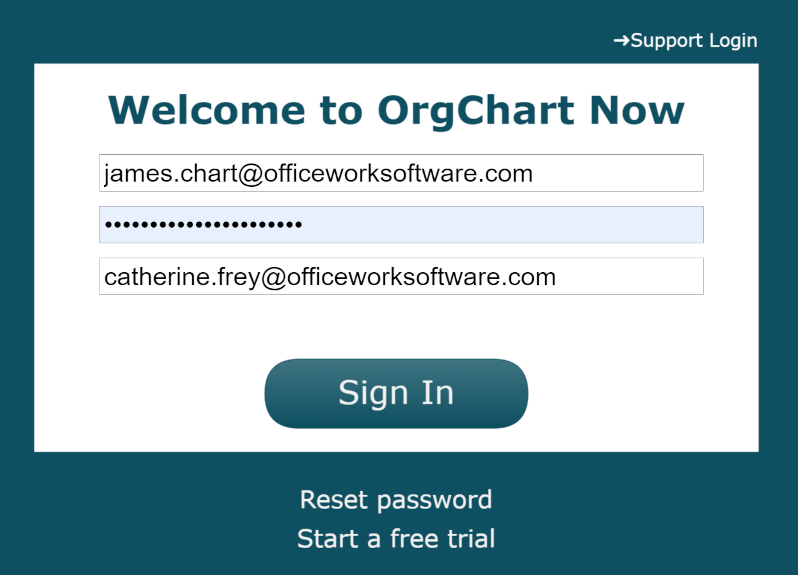
The administrator is logged in as the user. The access privileges will be restricted in accordance with the established security settings.