Export to PDF and PPT
Overview
Users can export a Chart Document or Master Chart into a PDF or PPT format to share with other employees.
Tip
Administrators can configure default export options in the Chart Settings: Publish panel.
Exporting to PDF and PPT
Click on the Export button in the Top Toolbar.
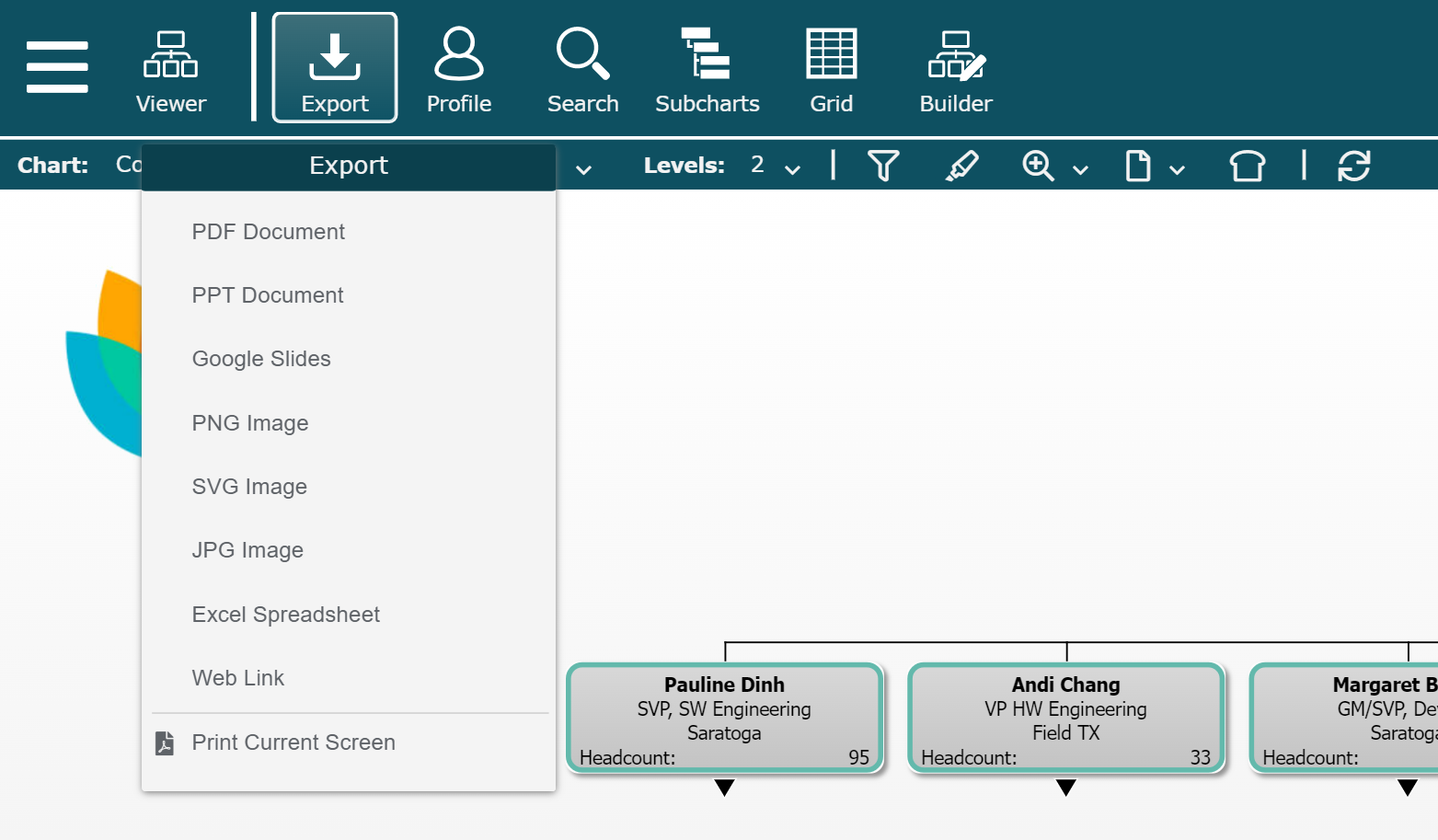
Select the PDF Document or PPT Document option from the dropdown menu.
Configure the following presentation options for the export:
Page Size
The following page sizes are available Letter, Legal, Tabloid, A0, A1, A2, A3 and A4.
Tip
Before exporting, click on the
 icon, and then enable Print Preview . Select a page size to preview how your chart will look.
icon, and then enable Print Preview . Select a page size to preview how your chart will look.White Background
Select to make the chart background white. This option is useful if you plan to print the generated PDF or PPT document, in order to conserve printer ink.
Include Master Page
Toggle this option off if you want to generate a PDF or PPT that does not include Master Page elements (i.e. Company logo, page numbers, etc.). This option is often used when generating PPT documents.
Navigation Arrows
Toggle this option off to generate a PDF of PPT document without navigation arrows.
By default, navigation arrows are included in PDF and PPT exports, and function dynamically in both PDF and PPT (Presentation Mode), allowing you to navigate the chart.
Index Page
Include a page at the end of the export with each employee's name, and corresponding page number.
Note
Download scope will be limited to
Entire Chart while publishing with an Index Page.
Uniform Scaling
Ensure all pages are the same size.
Note
Page size is determined by the page with the most amount of boxes. All other pages with be resized to match this page size.
Select one of the following options to define the scope of your chart export:
Download This Screen
Export the chart exactly as it is shown on the screen.
Download This Page
Export the current subchart to the selected page size.
Download This Branch
Export the current branch (shown top box plus all direct and indirect subordinates). A multi-page document may be generated.
Download Entire Chart
Export the entire chart. A multi-page document may be generated.